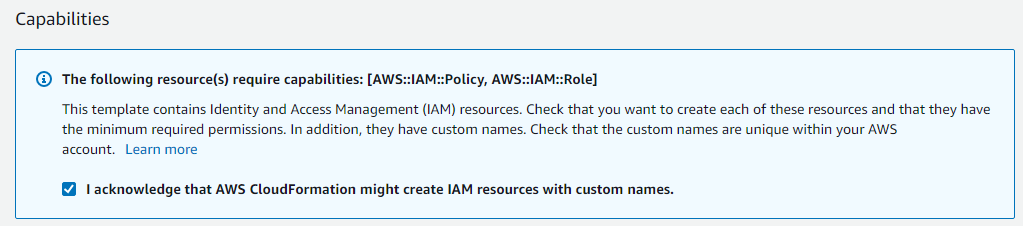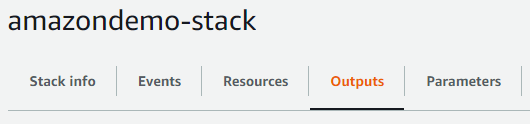This is a guide for integrating your Amazon Connect Instance with eMite.
This involves the deployment of several additional components on your AWS Cloud, such as Kinesis streams, firehose and elasticsearch.
For easier deployment of these components - we can make use of a Cloudformation template to create a Cloudformation stack.
This guide assumes all components will be deployed in the same region as the Amazon Connect instance, and also all under the same AWS Account.
Oveview of Stack Components
- EmiteDomain
- AWS Elasticsearch Domain that will store data used by eMite such as the Contact Trace Records (CTRs) and Metrics, Observations
- EmiteAgentEvents
- AWS Kinesis Stream that gets Agent Events data from Amazon Connect
- EmiteCtrFirehose
- AWS Kinesis Firehose that will send CTR data from Amazon Connect to Elasticsearch
- EmiteCtrFirehoseRole
- IAM Role that Kinesis Firehose will use
- EmiteCtrFirehosePolicy
- IAM Policy with various permissions requird by Kinesis Firehose
- EmiteRole
- IAM Role that eMite will use to get data from Kinesis Streams and Amazon Connect.
- EmiteKinesisPolicy
- IAM Policy to allow read access to Kinesis Stream
- EmiteAmazonConnectPolicy
- IAM Policy to allow read access to AmazonConnect instance
- EmiteCtrFailedRecordsBucket
- AWS S3 Bucket that will store any CTR records that Firehose fails to send to Elasticsearch
Deploying the Stack
Login to your AWS Console using an AWS Administrator account.
- Go to CloudFormation > Stacks
- Click Create Stack
Create Stack
- Prerequisite - Prepare Template
- Select Template is Ready
- Specify Template
- Select source as Amazon S3 URL
- URL: https://emite-configfiles.s3-ap-southeast-2.amazonaws.com/public-download/cloudformation-templates/latest/EmiteForAmazonConnect-SaaS
- Click Next
Specify Stack Details
- Stack Name
- Input your preferred stack name
- E.g. emite-amazonconnect-stack
- Parameters
- AgentEventsStreamName
- Name of the Agent Events Kinesis stream. You can leave this as default
- Default: connect-agentevents
- AmazonConnectInstanceARN
- Open a new console window and go to Amazon Connnect > select your Amazon Connect instance
- On the overview tab, copy the Instance ARN
- CtrFirehoseName
- Name of the Firehose used for sending CTR data from Amazon Connect to Elasticsearch
- Default: connect-ctrfirehose
- ESDomainName
- Name of the elasticsearch domain. You can leave this as default
- Default: emite-kinesis-connect
- CustomerID
- Unique Customer ID provided by eMite
- You can find this on the registration page.
- EmiteAccountID
- eMite AWS Account ID, you can find this on the registration page.
- EmiteIP
- eMite Server IP, you can find this on the registration page.
- AgentEventsStreamName
- Click Next
Configure Stack Options
- You can skip the other options here, and click Next
Review
- Tick this box under Capabilities - since the Cloudformation stack will be creating IAM roles/policies
- Click Create Stack
Check Status of Stack Creation
On the Cloudformation Console > Stacks, click the stack you created.
You should see the the current status on Stack Info tab, and more details under the Event tab
Wait for Status to change to CREATE_COMPLETE before proceeding to the next step below.
Enable Amazon Connect Data Streaming
Now that the Kinesis Stream and Firehose have been setup, we can now
- Go to Amazon Connnect > select your Amazon Connect instance
- Go to Data Streaming
- Tick Enable data streaming
- Contact Trace Records
- Select Kinesis Firehose
- Select connect-ctrfirehose
- Agent Events
- Select Kinesis Stream
- Select connect-agentevents
Complete Registration / Send data to eMite team
Data to be sent to eMite team can be found on the Outputs Tab of the created stack:
- EmiteRole ARN
- Copy the ARN returned for EmiteRoleARN
- Amazon Connect Instance ARN
- Copy the Value for AmazonConnectInstanceARN
- Kinesis Stream ARN
- Copy the Value returned for KinesisStreamARN
- Elasticsearch Endpoint URL:
- Copy the Value for ESDomainEndpointURL