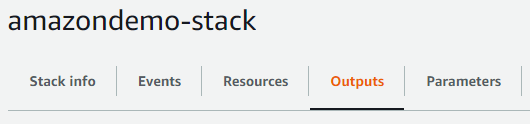This is a guide for integrating your Amazon Connect Instance with eMite.
...
Oveview of Stack Components
...
- EmiteDomain
- AWS Elasticsearch Domain that will store data used by eMite such as the Contact Trace Records (CTRs) and Metrics, Observations
- EmiteAgentEvents
- AWS Kinesis Stream that gets Agent Events data from Amazon Connect
- EmiteCTRFirehoseEmiteCtrFirehose
- AWS Kinesis Firehose that will send CTR data from Amazon Connect to Elasticsearch
- EmiteCtrFirehoseRole
- IAM Role that Kinesis Firehose will use
- CTRFirehosePolicyEmiteCtrFirehosePolicy
- IAM Policy with various permissions requird by Kinesis Firehose
- EmiteRoleEmiteRole
- IAM Role that eMite will use to get data from Kinesis Streams and Amazon Connect.
- EmiteKinesisPolicy
- IAM Policy to allow read access to Kinesis Stream
- EmiteAmazonConnectPolicy
- IAM Policy to allow read access to AmazonConnect instance
- EmiteCTRFailedRecordsBucketEmiteCtrFailedRecordsBucket
- AWS S3 Bucket that will store any CTR records that Firehose fails to send to Elasticsearch
Deploying the Stack
...
Login to your AWS Console using an AWS Administrator account.
...
- Stack Name
- Input your preferred stack name
- E.g. emite-amazonconnect-stack
- Parameters
- AgentEventsStreamName
- Name of the Agent Events Kinesis stream. You can leave this as default
- Default: connect-agentevents
- AmazonConnectInstanceARN
- Open a new console window and go to Amazon Connnect > select your Amazon Connect instance
- On the overview tab, copy the Instance ARN
- CTRFirehoseNameCtrFirehoseName
- Name of the Firehose used for sending CTR data from Amazon Connect to Elasticsearch
- Default: connect-ctrfirehose
- ESDomainName
- Name of the elasticsearch domain. You can leave this as default
- Default: emite-kinesis-connect
- CustomerID
- Unique Customer ID provided by eMite
- You can find this on the registration page.
- EmiteAccountID
- eMite AWS Account ID, you can find this on the registration page:.
- EmiteIP
- eMite Server IP, you can find this on the registration page:.
- AgentEventsStreamName
- Click Next
Configure Stack Options
...
Complete Registration / Send data to eMite team
Please input the below values on the registration page (if from AWS Marketplace):
...
Data to be sent to eMite team can be found on the Outputs Tab of the created stack:
- EmiteRole ARN
- Copy the ARN returned for EmiteRoleARN
- Amazon Connect Instance ARN
- Go to Amazon Connnect > select your Amazon Connect instance
- On the overview tab, copy the Instance ARN
- Copy the Value for AmazonConnectInstanceARN
- Kinesis Stream ARN
- On the Cloudformation Console > Stacks, click the stack you created.
- Go to the Outputs Tab
- Copy the ARN Value returned for KinesisStreamARN
- Elasticsearch Endpoint URL
- On the Cloudformation Console > Stacks, click the stack you created.
- Go to the Outputs Tab
- Copy the Value for ESDomainEndpointURL